Creating your own animated GIF from a movie can be a lot of fun. There are many related tools in the market or just on the Internet now. But none of them are better or more powerful than this one I recommend – Video to GIF Converter which can not only helps you easily convert YouTube video to GIF but control which separate part of the video you’d like to convert to GIF. Now the full guide is as follow.
You are able to download a free one here and follow the steps below to learn how to use this awesome YouTube to GIF Maker.
Launch this YouTube to GIF Maker and you’ll see an intuitive interface. Hit “Load Video” button to input the YouTube video.
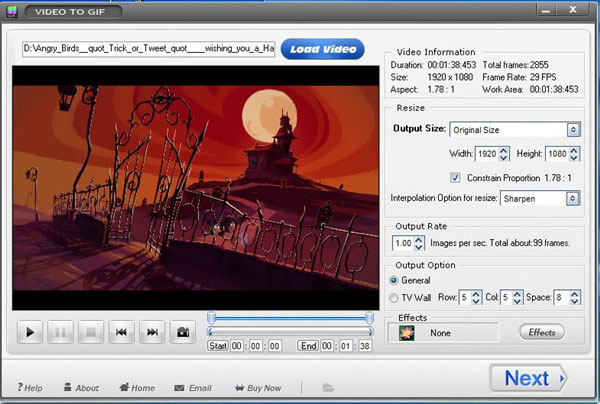
Note: you can see the detailed information about the video like its resolution, time duration, frame rate, etc. Besides, you are able to preview the video first.
After loading the YouTube video, you need to edit it now. Video to GIF Converter enables you to set the starting time and ending time of the GIF image. That means, you can decide which separate part to be converted to Animated GIF.
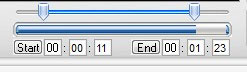
Note: Actually, apart from this amazing function, this video to GIF make also supports you to apply special effects like Blur, Emboss, Noise, Brighten, etc to enrich your animated GIF or make your GIF more remarkable.
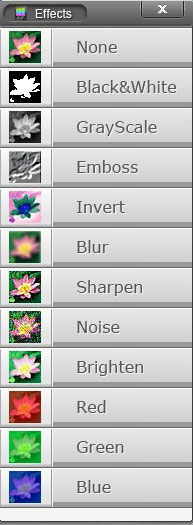
If you have finished the first two steps, now what you need is just one simple click. Click the big blue “Next” button. Another window will pop up as the image below. Here you should select an output folder as well as an output format.
Hit the big blue “Run “button to start the whole conversion process. Wait for some minutes. Everything will be accomplished well.
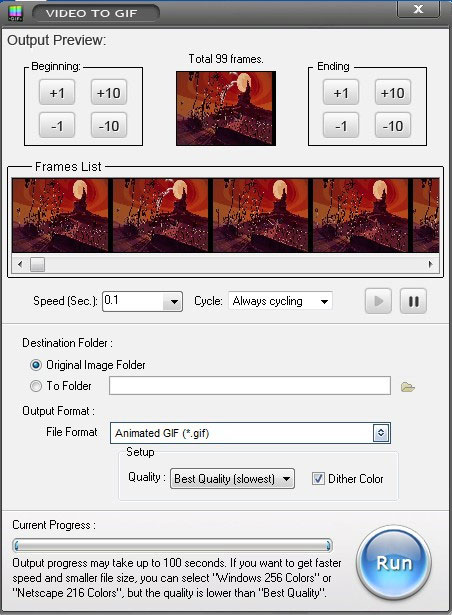
Note: At this step, you are allowed to change total frames and set output format including Animated GIF, Still GIF, JPG, BMP, PCX, TIF, etc.
We are very happy that this tutorial can really help you solve your problem. If you like this software and think it easy to use, I’d like to recommend you some other related software and hope you’ll like them.
Photo Watermark Software helps you to protect pictures by adding text or image watermark. It provides 150 + free watermark materials and allows you to load your own watermarks as well. With the marvelous batch mode, you are able to watermark 100 photos in one minute. Click here to download a free trial! Have Fun!
SWF to GIF Converter is easy to use software converting SWF to GIF with simple steps. You can finish the converting process with few clicks. SWF to GIF also enables you to edit SWF file and supports other pop output image formats like JPG, BMP, GIF, TIFF, TGA, ICO, etc. Here you can also get an SWF to GIF Converter free trial.
Previous: How to Convert MP4 to GIF
Next: How to Convert Movie to GIF
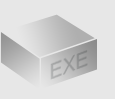
The Installer
Size: 11 mb
Latest version: 5
Designed for Windows
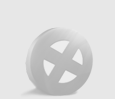
The Limits of Free Trial
The unregistered edition will put words on output images.
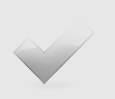
License Benefits
Free Lifetime Updates
Free Technical Support
30-Day Money Back Guarantee
Tips & Tutorials